Oriana Blogger Template is a super stylish, clean looking blogger theme with elegant design and attractive typography. This theme comes with easy to read typography and futuristic looks. Oriana is equipped with various of widgets which will help you to publish your blog more professionally. To make it easy for you we have published this detailed documentation, so that you can setup your blog correctly. You have made a good decision by choosing our template.
You can check the live demo or download the template through the button below and also Please Read this documentation carefully in order to set up your blog and please note that there’s no support for free users.
Video Documentation
You can check this below video to understand the setup process much more easily, just click the below image to watch the video directly on YouTube, or click this link - How To Setup Oriana Blogger Template
Social Menu
Access your blog Layout > click Edit icon on Social Menu widget.
Icons Avaliables { facebook, twitter, gplus, rss, youtube, skype, stumbleupon, tumblr, vk, stack-overflow, github, linkedin, dribbble, soundcloud, behance, digg, instagram, pinterest, twitch, delicious, codepen, reddit, whatsapp, snapchat, email }
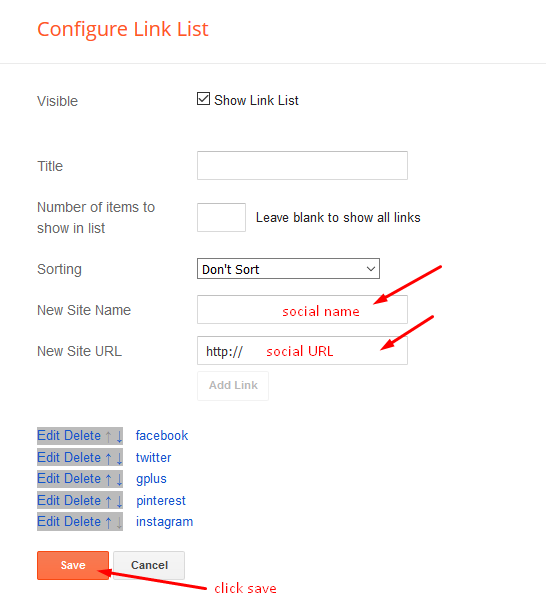
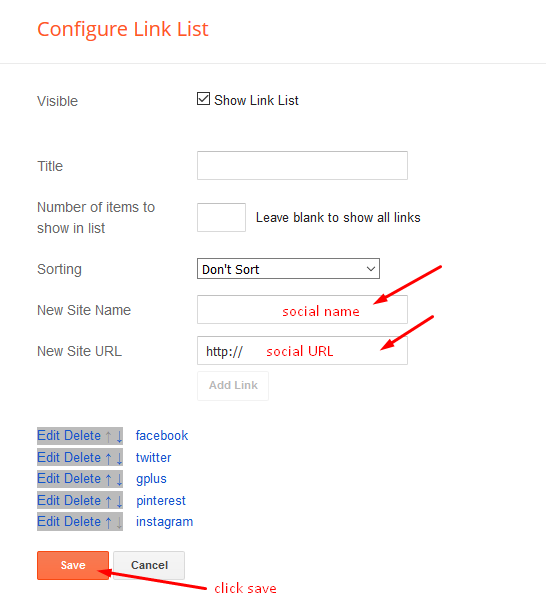
Main Menu/DropDown/Multi DropDown
Access your blog Layout > click Edit icon on Main Menu widget.
Normal Link : FeaturesSub Link: _Sub Link 1.0 (before the link add "_") 1 underscoreSub Link 2: __Sub Link 1.1 (before the link add "__") 2 underscore
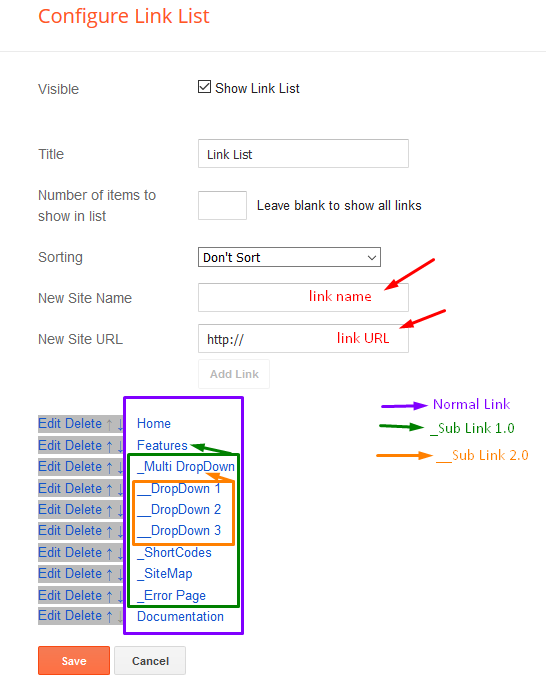
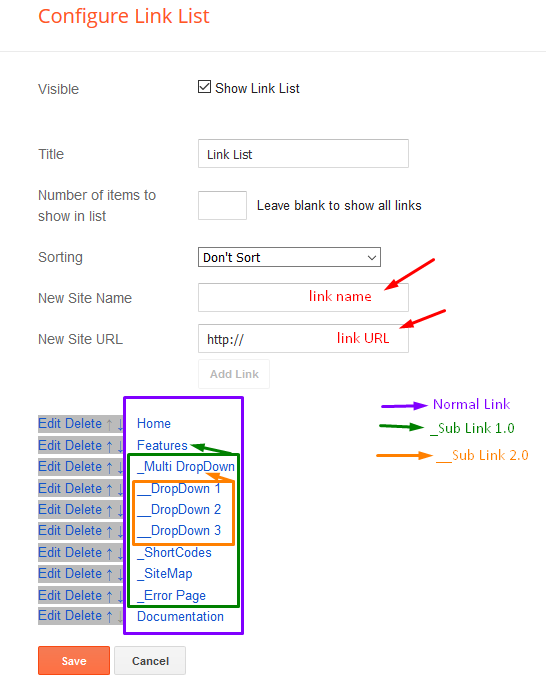
Featured Post
Access your blog Layout > click Add a Gadget > Featured Post on Featured Post section, select the post you want to show and click save.
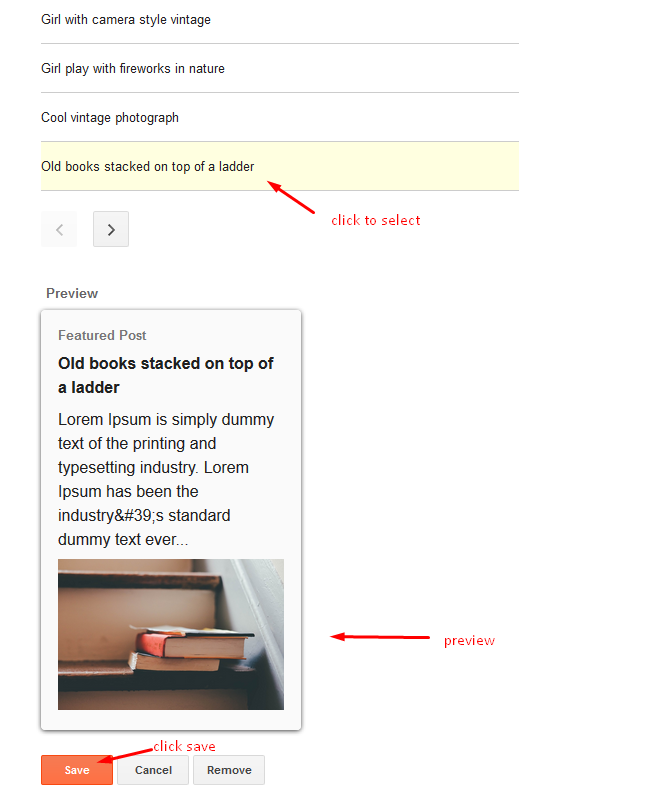
Example:
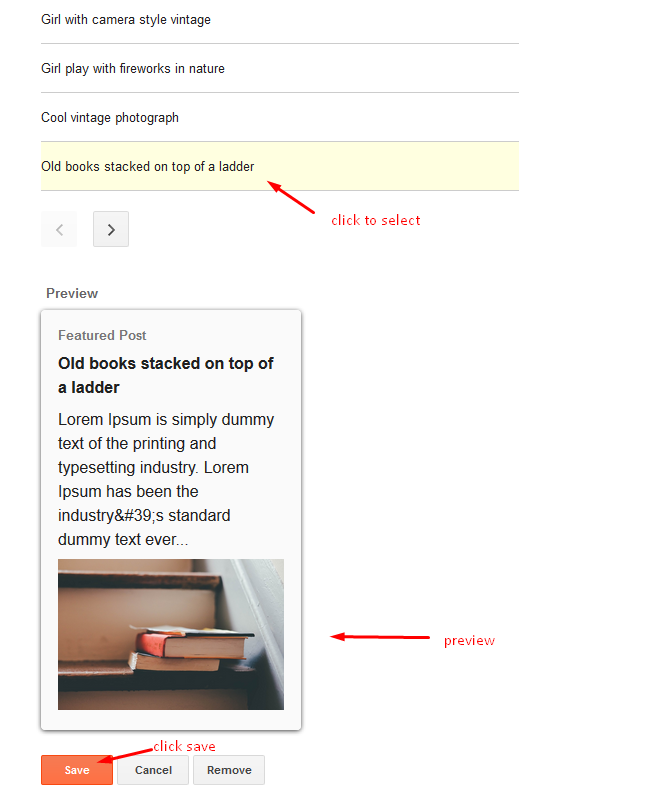
Post List Widget
Access your blog Layout > click Add a Gadget > HTML/JavaScript on Sidebar or Footer section, you must place the following names highlighted in blue below.
Shortcode: Results number/Label, recent or random/post-list
Label Posts: 3/Technology/post-listRecent Posts: 3/recent/post-listRandom Posts: 3/random/post-list
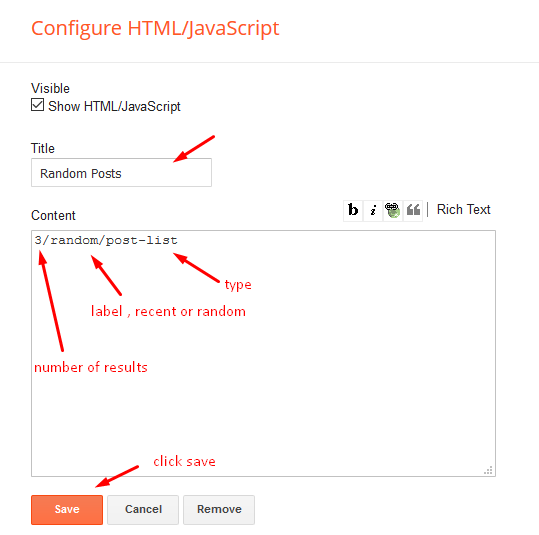
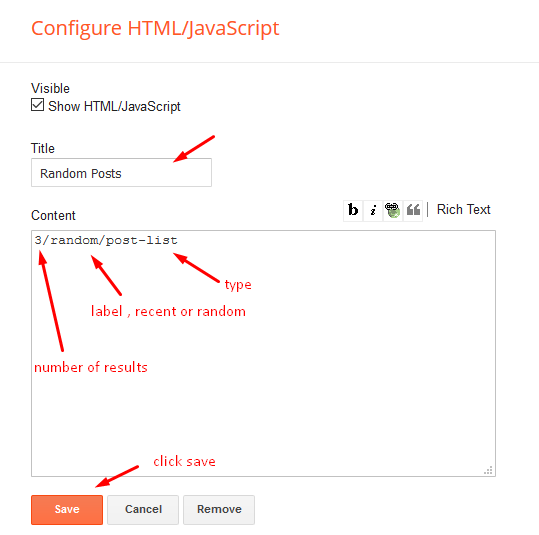
Social Widget
Access your blog Layout > click Edit icon on Social Widget widget.
Icons Avaliables { blogger, facebook, twitter, gplus, rss, youtube, skype, stumbleupon, tumblr, vk, stack-overflow, github, linkedin, dribbble, soundcloud, behance, digg, instagram, pinterest, twitch, delicious, codepen, reddit, whatsapp, snapchat, email }
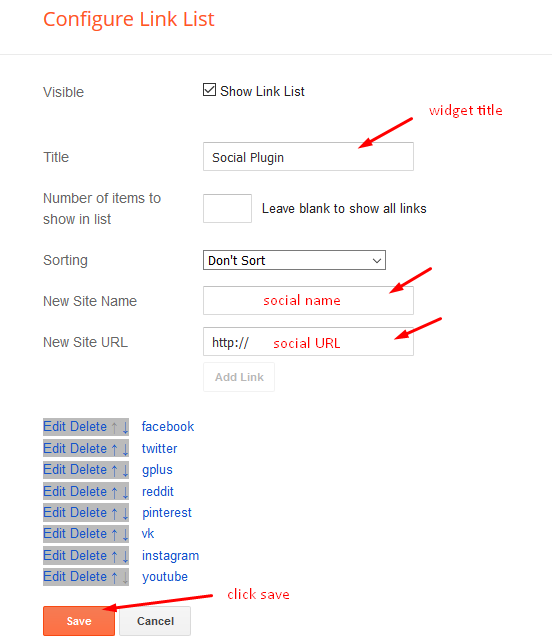
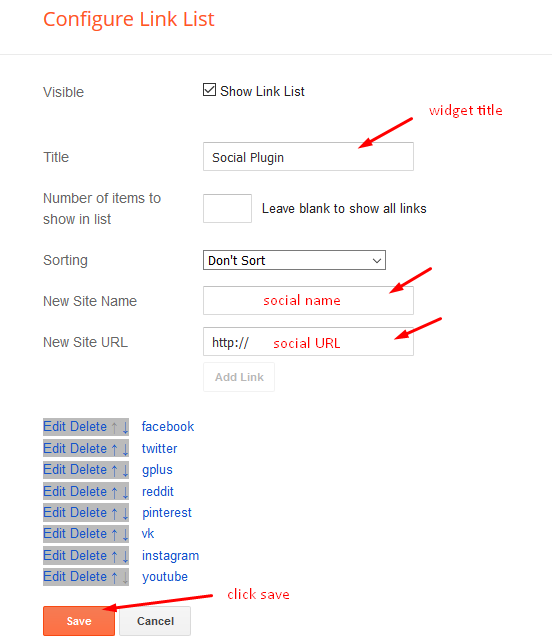
Post Layouts
Left Sidebar: Inside the post add the text left-sidebar and add the style StrikethroughFull Width: Inside the post add the text full-width and add the style StrikethroughRight Sidebar: Inside the post add the text right-sidebar and add the style Strikethrough
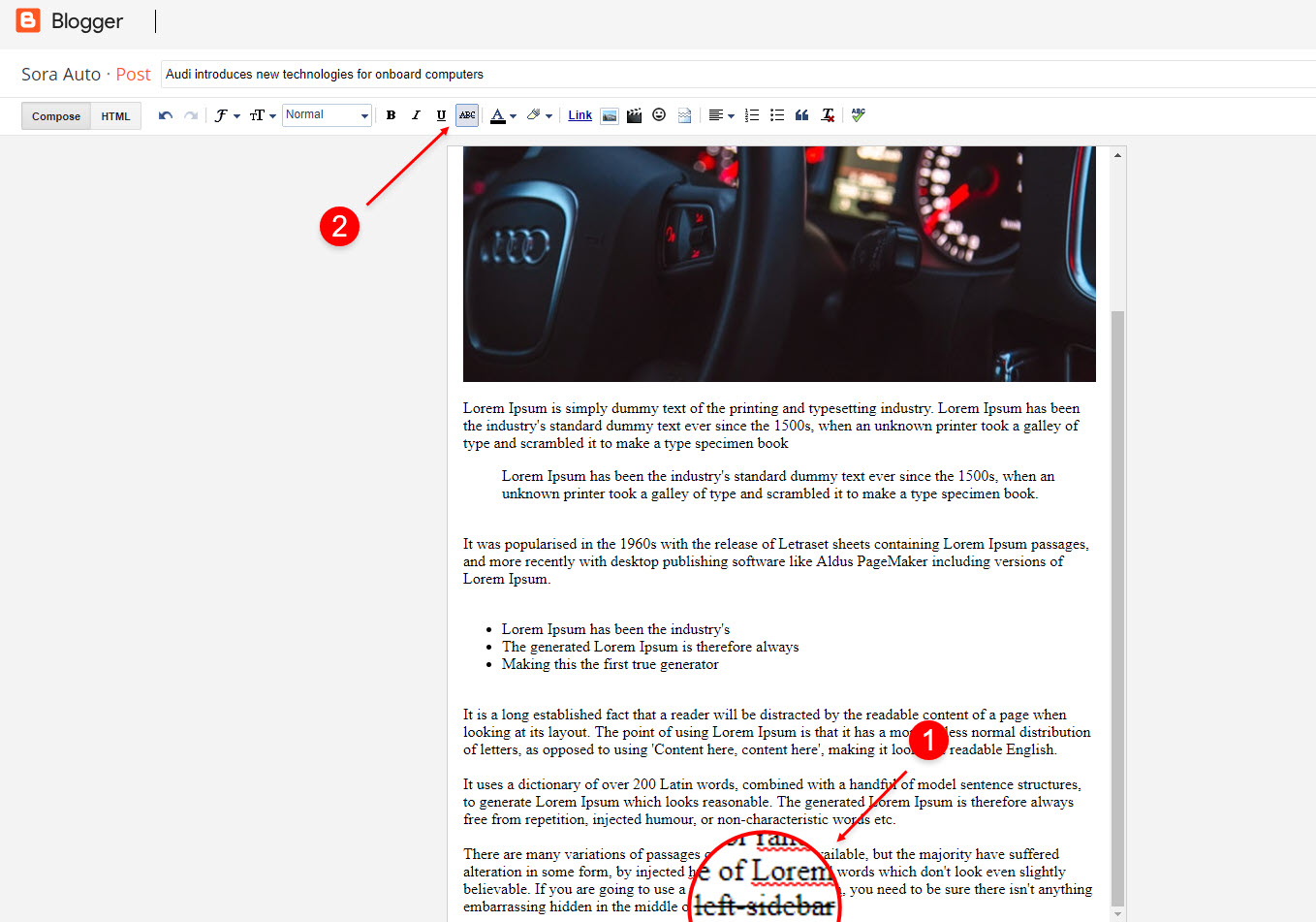
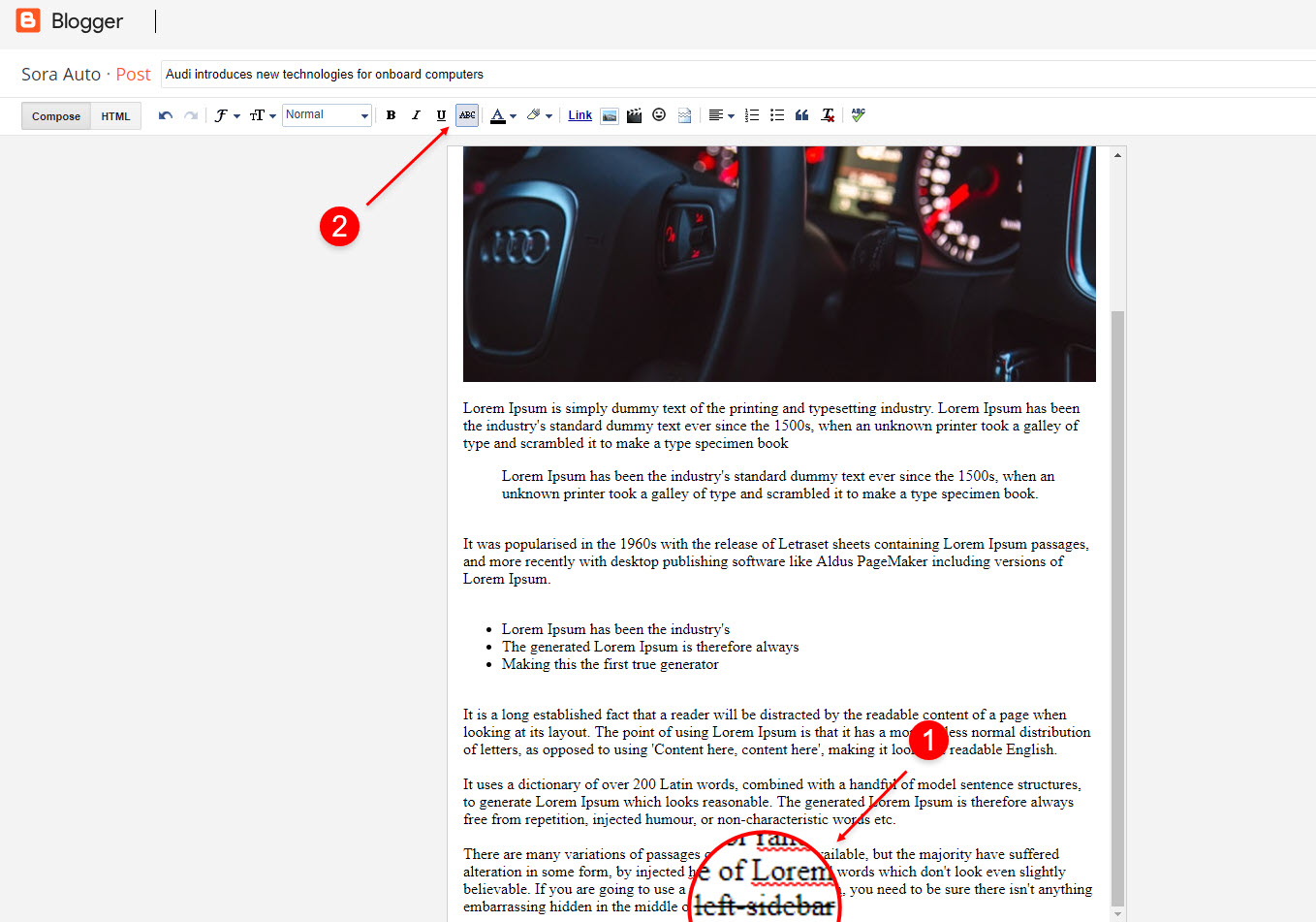
Theme Options
01 - Full Width Version
Access your blog Layout > click Edit icon on Full-Width Version widget.
In New Site Name add fullWidth, in New Site URL add true or false, after click on save button.
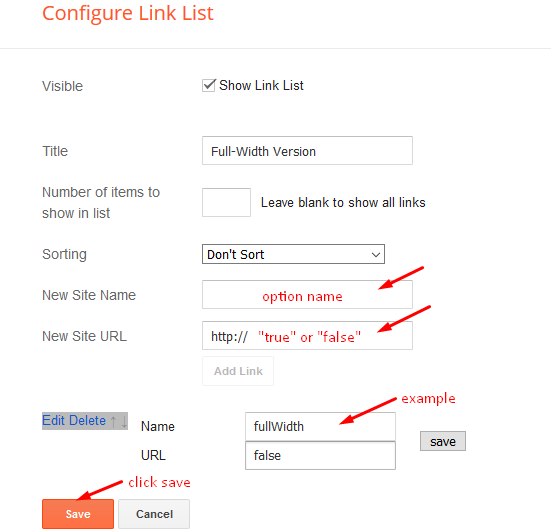
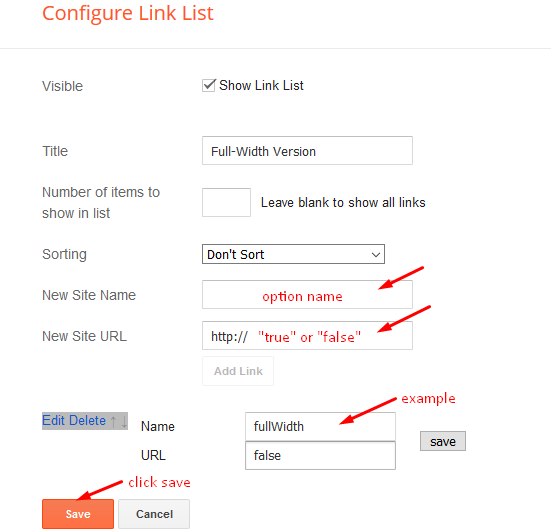
02 - Default Variables
Access your blog Layout > click Edit icon on Default Variables widget.
Post Per Page: In New Site Name add postPerPage, in New Site URL add the number of results, it should be the same as the posts from the home page, after click on save button.
Fixed Sidebar: In New Site Name add fixedSidebar, in New Site URL add true or false, after click on save button.
Comments System: In New Site Name add commentsSystem, in New Site URL add the comments sytem type {blogger, disqus, facebook or hide}, after click on save button.
Disqus Shortname: In New Site Name add disqusShortname, in New Site URL add your disqus comment system shortname, after click on save button.
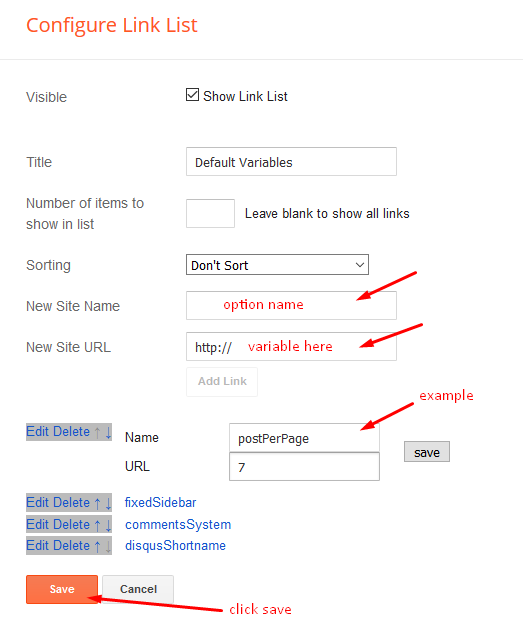
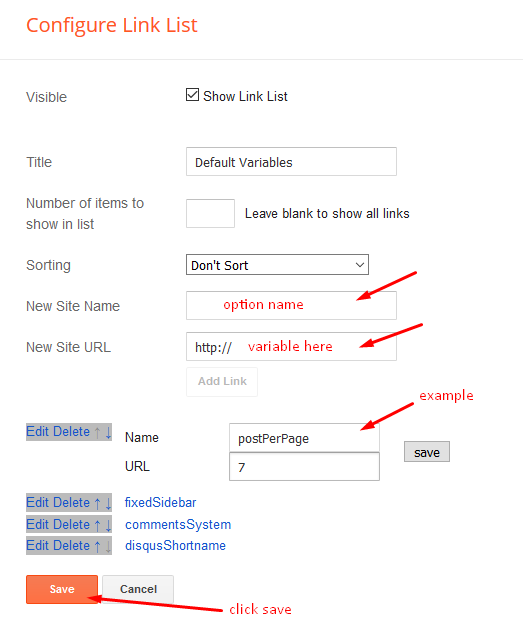
Facebook Page Plugin
Access your blog Layout > click Add a Gadget > HTML/JavaScript on Sidebar or Footer section, and paste the code below.
<center><div class="fb-page" data-href="https://www.facebook.com/soratemplates" data-width="360" data-small-header="false" data-adapt-container-width="true" data-hide-cover="false" data-show-facepile="true"></div></center>
Note: In Attribute data-href replace the link per your facebook page url.
Footer Menu
Access your blog Layout > click Edit icon on Footer Menu widget.
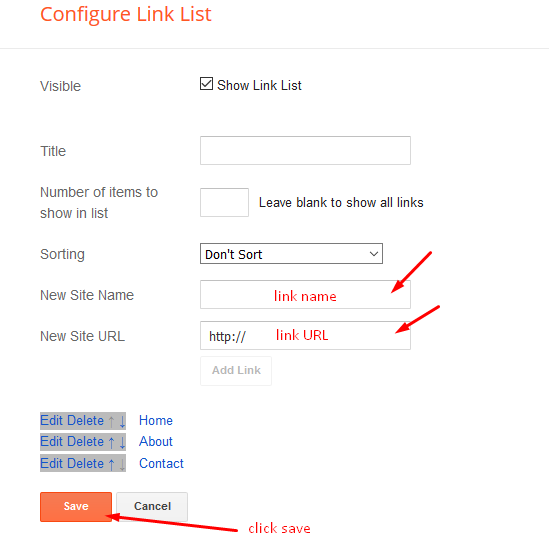
Access your blog Layout > click Edit icon on Footer Menu widget.
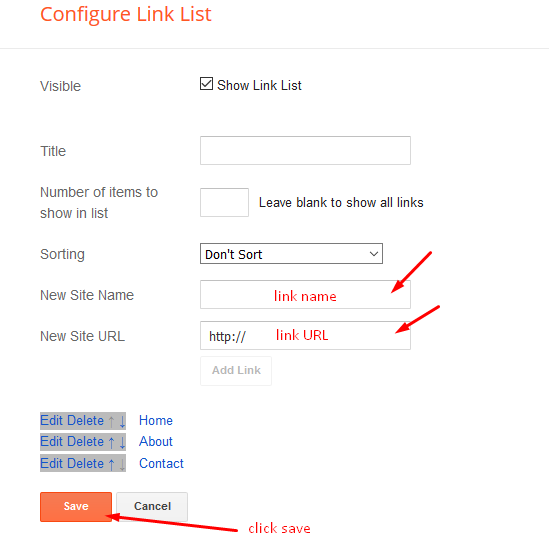
Customizing Your Template
Access your blog Theme > click Customize button to change the pre-defined colors.Clicking Advanced You will see the official option to change the Main Colors.
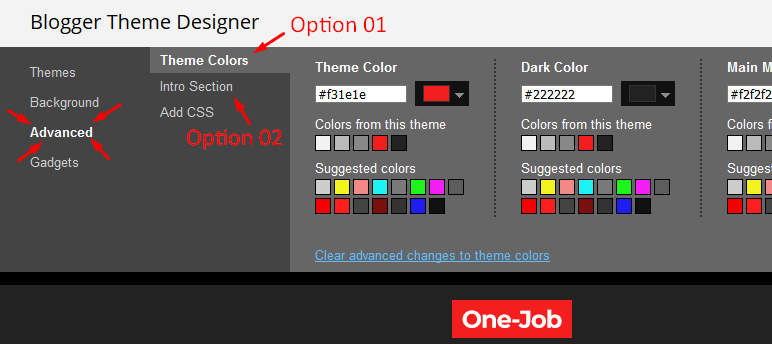
Installation And Custom Services
We provide plenty of templates for free but if you want something unique for your blog then let us create a unique design for your blog, Just tell us your needs and we will convert your dream design into reality. We also Provide Blogger Template Installation Service. Our Installation service gives you a simple, quick and secure way of getting your template setup without hassle.



Posting Komentar