Lexel Blogger template is an amazingly looking and elegantly built clean blogging blogger theme that is tailored with perfection and brings simplicity into your blog. Lexel is equipped with various of widgets which will help you to publish your blog more professionally. To make it easy for you we have published this detailed documentation, so that you can setup your blog correctly.
You have made a good decision by choosing our template. You can check the live demo or download the template through the button below and also Please Read this documentation carefully in order to set up your blog and please note that there’s no support for free users.
You have made a good decision by choosing our template. You can check the live demo or download the template through the button below and also Please Read this documentation carefully in order to set up your blog and please note that there’s no support for free users.
Video Documentation
You can check this below video to understand the setup process much more easily, just click the below image to watch the video directly on YouTube, or click this link - How To Setup Lexel Blogger Template - OmTemplates
Social Top/Footer
Main Menu
Access your blog Layout > click Edit icon on Top Navigation widget.
Featured Slider
To start the slider you just need to add 5 published posts with at-least one label in each post.
Promo Box
Access your blog Layout > click Edit icon on Promo widget.
Now when click on edit button you'll see this code.
<a href="#"> <img src="https://blogger.googleusercontent.com/img/b/R29vZ2xl/AVvXsEiLR-a8jNOEXKQoLcx4O5tG-Fx91-GyS6lnKGA4FPhm1eMb6CWVm4wkw3ZK-Z5269buznoA2q6vEB-y7cFGWLCoD57NYgw_5vH7_Db_1vYCIvYtXAXONvQgjM2v55PZU7FHHLcOO9KYJMg/s1600/danny-g-644950-unsplash-585x390.jpg" alt="About Me" /></a>
<a href="#">
<img src="https://blogger.googleusercontent.com/img/b/R29vZ2xl/AVvXsEhPnACq7DzAufrixE1mjWWcinPpSLOHjKXw_uOu0p-eOyj7OqJk27IxXExvzLzXdC3kedxOwEe7ifT6u1czIKN2vEuS0gCffZKVqeN_DVQJL9A_3Yt9YoXCzqzh-A3tN7NHDdXuhvgvNmc/s1600/kemal-alkan-1176167-unsplash-585x439.jpg" alt="Fashion" /></a>
<a href="#">
<img src="https://blogger.googleusercontent.com/img/b/R29vZ2xl/AVvXsEjwdnoGU0WcWN_hdowBg2RBW-5x68MyUuVFb6gp4eHESmr7nCddppo6uFbD0n4KdJV8bzN9YRQVgacz3Fe-P2f_pQ2iGj_7YnO0FYnBgwoPXT_X4Vb7Wyt6LxhCjvUXeaG0qiHFkjr1amk/s1600/Lounge-decor-ideas-with-living-room-design-ideas-in-grey-with-living-room-decorating-ideas-in-gray-with-living-room-decor-ideas-with-grey.jpg" alt="Interior" /></a>
<a href="#">
<img src="https://blogger.googleusercontent.com/img/b/R29vZ2xl/AVvXsEiS1H49zUCNi094hxbDydN0_P-65PztK74WwIUmcrZ6fB9uo7bBgxL1O6g9gK44CVUaDODT1LWvV_DEvvwCDxTk5G4hTZoTb-OvGY7MhJ25FfBbcG-rzdBFOTPY_J1XUE8sAIob5xthfY8/s1600/budget-travel-.jpg" /></a>
Now replace # with your desired url.
Post Author Box
Access your blog theme> search for this below code.
<br /><img alt="Hello, There!" class="aboutme-image" src="https://blogger.googleusercontent.com/img/b/R29vZ2xl/AVvXsEhVEJfn7qgcpivXCDxHKgPFIEydcKsZhSsIaif61-sjFG_Slg67fGqTW7IeXH4wq3EjWCHcoPKDUbRXRHV7mSazWpROEydDWC_fTPm9M4Ud2ScorYDXC2yK_19LSdp3ysxWMS97VlnijCE/s1600/alev-takil-1181257-unsplash-570x410.jpg" / /> <br /> <p class="centered">Vix no volumus ocurreret maiestatis, quaeque alienum eum te, semper principes deseru</p><br /> <br />
change the value with your desired details.
Trending
Access your blog Layout > click Edit icon on Trending widget.
Find this Code :
<a href="#"><img src="https://blogger.googleusercontent.com/img/b/R29vZ2xl/AVvXsEjaEnce8v57Tuvqkh8QAeQMedmjMj2gwLM2E8LbpGDEbXzvGTmn7TTssmqRrvFtjtc7zaqA155ISmFgbezt9hUFj8yGTTNeyWPFbKEk7o1f61ueTDjWasdOwnsKMK5EF2A2gZwXTE1FUdM/s1600/duc-le-1092536-unsplash.jpg" alt="How to Plan your Trip the Right Way" /></a>
Now replace # with your desired url.
Instagram
Access your blog Layout > click Edit icon on Instagram widget.
Find this Code :
<div class='insta-wrap'><div class='my-insta-box'><a class='btn-style' href='//instagram.com/xposetheme' rel='me'>@INSTAGRAM</a></div></div><div id='instafeed'/>
<script type='text/javascript'>//<![CDATA[
var feed = new Instafeed({ get: 'user', userId: 18178530289, limit:6, sortBy:'random',accessToken: '18178530289.1677ed0.26220a951fde42e4915bcc6760bee44c',template: '<li><a href="{{link}}" target="_blank"><img src="{{image}}" /><div class="insta-likes"><div style="display: table; vertical-align: middle; height: 100%; width: 100%;"><span style="display: table-cell; vertical-align: middle; height: 100%; width: 100%;">{{likes}} <i class="fa fa-heart"></i><br/>{{comments}} <i class="fa fa-comment"></i></span></div></div></a></li>', resolution: 'standard_resolution' }); feed.run();
//]]></script></div>
Now you replace userId and accessToken :-
userId: 18178530289
accessToken: '18178530289.1677ed0.26220a951fde42e4915bcc6760bee44c',To your own instagram account.
YouTube Channel
Access your blog Layout > click Edit icon on YouTube widget.
Find this Code :
<div class="youtube-channel"> <a href="#" target="_blank"> <img class="youtube-image" src="https://malina.artstudioworks.net/madrid/wp-content/uploads/sites/4/2019/02/horvath-attila-1261154-unsplash-570x410.jpg" alt="youtube image" /> </a> <a href="#" class="youtube-button" target="_blank"></a></div>
Now replace # with your desired url.
Installation And Custom Services
We provide plenty of templates for free but if you want something unique for your blog then let us create a unique design for your blog, Just tell us your needs and we will convert your dream design into reality. We also Provide Blogger Template Installation Service. Our Installation service gives you a simple, quick and secure way of getting your template setup without hassle.








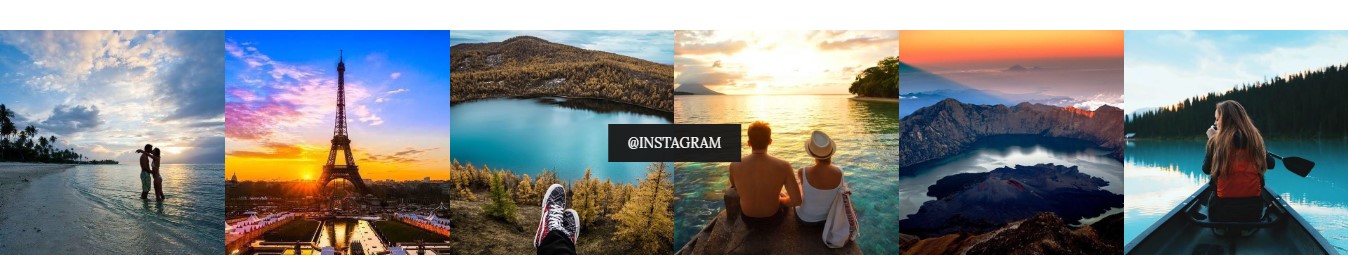

Posting Komentar